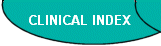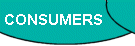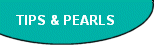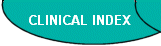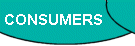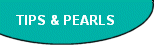To download this into a word processor documant click
here.
To download into an Adobe pdf. file click here.
Objectives:
- Participants will be able to identify 3 or more potentially useful programs
for a handheld computer.
- Participants will be able to identify 2 or more sources of handheld computer
programs.
- Participants will be able to specify what they need in a handheld computer.
Class Notes:
This will be a "What you can do" rather than a "How to" talk. There will
be general guidelines and examples but the intent of the class is not to get
into the minutia of how to operate specific handheld computers or specific
programs. Time permitting questions will be welcome. If you are reading this
handout earlier in the day please feel free to start asking questions early.
Generally, you can recognize Bob by his ponytail and turtleneck. He may be
cutting edge in technology but in fashion he needs help.
To avoid excessive techno babble the discussion will be limited only to those
devices that run the Palm OS® (operating system). Examples of trade names
that run the Palm OS and may be referenced today are Palm VII, V, IIIx, III,
m100, m105, m500, m505, Palm Pilot, IBM® WorkPad™, Handspring® Visor™, Sony
CLIE™, TRGpro™.
Geeky Stuff Made Easy:
Handheld computer is the generic term for small computers you can hold in
your hand. Handheld computers are also known as PDAs or Personal Digital Assistants.
Over the years NPs have clearly expressed the preference for skipping the
geeky material and focusing on the practical realities of using computers.
There is more than one operating system for handheld devices. Perhaps the
most popular one in the health care arena is the Palm OS. That is the only
one that will be considered here. This is to make the geeky stuff easy.
Windows CE, or a "lite" version of Windows is another popular operating system
for small computers. The programs being reviewed here do not generally run
on a Windows CE system.
Big Computers and Little Computers
In actuality a handheld computer does not require a big computer to run.
Big computers do make it easier to back up the data on the little computer.
Big computers are also most helpful when it comes to installing programs on
the handheld and when restoring data after a crash. Most of the current computers
will work to support your handheld computer. A handheld can run without any
other computer to work with, but there are many advantages to having a big
computer as well. (Big computers are desktops, laptops and other computers
you can't hold in your hand.) Primarily the big computer can provide a safe
back-up for the data you have on your handheld. It also can provide an easy
way to access the data and also to input and modify the information on your
handheld. The big computer also serves as a conduit to the outside world for
the handheld. For example, you can use the big computer to connect to the
Internet while synchronizing your handheld. You can then update information
on your handheld directly from the Internet.
There continues to exist a debate on which big computer is best: a PC or
a Mac. That discussion can be come very intense when advocates of each system
get together. In so far as a handheld computer is concerned both PCs and Macs
will work. That said, there is considerably more support for handheld computers
working with PCs than Macs. If you are a Mac user, check specifically for
compatibility with your system.
Handhelds generally fit into a cradle that is attached to the big computer.
This cradle can connect through a USB port or a serial port. In the PC arena,
newer machines will have a USB port which is the up and coming replacement
for the older serial ports; some of the new machines no longer have a serial
port. USB ports are faster at transferring data than serial ports. If you
have the choice of either one then pick the USB system. It will be faster.
Actually doing this is easier that explaining it. What you do is to plug the
cradle into the big computer. You then put the handheld computer into the
cradle and press a button. The data from the big computer is exchanged with
the little computer and they are synchronized. Plugging in the cradle is like
putting a square peg in a square hole, nothing to it. As for the rest, think
of it as magic, or great programming.
Basic Palm OS Functions: (The stuff that comes with your handheld computer.)
Address book: Your basic address book, but its always in order! Display
the list by name of the individual or of the organization. There is room for
notes and four customizable fields that you can set up as you please. This
interacts with other programs to allow a phone number to be imported into
the to do list or date book.
Calculator: This is a basic calculator that can add, subtract, multiply
and divide. There is a memory function. Multiple upgrades to this are available
if you prefer a multi-function scientific calculator.
Date Book: This is an easy to use program that allows you to keep
track of your appointments. It's easy to schedule recurring events on a daily,
weekly, monthly and yearly basis. Changes are easy and you can view your calendar
in day-at-a-glance, week-at-a-glance and month-at-a-glance. Enhancements are
available to make this program even more helpful. It is also supported on
the Palm Desktop that comes with a Palm OS device. You can thus use the program
on your handheld and on your big computer. It even checks to see if you have
changed things on both your big and little computers. If so, a copy of both
changes will be placed on both computers. You then select the one you want
to keep.
Memo Pad: This is where you write those extensive notes and memos.
File them in any one of up to 15 different categories that you can define.
This is a good place to keep clinical notes and other information that usually
ends up on hundreds of different scraps of paper. With the find function you
can quickly locate what you want.
To Do: This is what can keep you organized. Set your to do list by
priority, date due, category of things to be done. When done you can get immediate
satisfaction by watching the item disappear, or let it remain but be checked
off to show what you have done. Switching from one method to another is easy.
Put those clinical follow-ups in here and show them on the date they are due.
Desktop: The Palm Desktop is supplied with a handheld running the
Palm OS. It allows you to access your basic handheld programs on your big
computer. This is also the way you can load a new program into your handheld.
Anything you change in your desktop is changed in your handheld computer at
the time you do a hot sync.
Hot Sync: Handheld devices are designed to be synchronized with a
program on your personal computer that will both back up the data in your
handheld and will also provide access to that data so that you can work on
it when you are sitting in front of your computer. The synchronization takes
place via a cradle. You place the little computer in the cradle and press
a button. Through the wonders of technology, data is transferred and the information
on the little computer and big computer match.
Back Light: This allows the handheld to be used in dim light or darkness.
It's easy to use but does increase the battery drain. If this is important
to you take the handheld you are considering and go into a dim and dark area
to see if it works to your satisfaction. Color screens are always lit which
contribute to the shorter battery life of color handhelds.
Beam me up Scotty: The beam function allows you to send information
from your handheld to an associate. You can beam individual entries as well
as your electronic business card.
Buttons: There are 4 physical buttons on the Palm and Visor, which
can be programmed to take you directly to a specific program. As originally
programmed these buttons take you to the date book, address book, to do list
and memo pad. This makes it very convenient and fast to jump from one program
to another. There are also 4 virtual buttons on the screen. One of these can
be programmed to take you to whatever program you want. The remainder provides
immediate access to Find, Menu and the list of available Applications.
Font size: The font size can be changed between small, medium and
large to make it easier for you to use and read. Easy to do with a menu selection
or stroke of a stylus.
Alarms: You can set an alarm for your appointments that will go off
anywhere from 1 minute before to 99 days in advance. This may help to keep
you on time.
Find: Is the search function on the handheld computer. It is a very
powerful tool, by entering a word, or part of a word, the entire collection
of information on the handheld is searched and all matches are displayed on
the screen. Once displayed you tap on the entry you want to review. It's great
for locating clinical information, to find out who is calling you by entering
a phone number or to locate an appointment with a friend.
Accessories:
Keyboard: Definitely an optional item. It is nice if you are planning
to take a lot of notes and can keyboard quickly. They fold up compactly and
hold the handheld up at an angle so you can watch the screen as you use the
keyboard. It's certainly smaller and lighter than a laptop.
Stylus: Back when the only handheld computer was a Palm Pilot the
only stylus was a skinny plastic stick. Now the basic stylus is still a 3/16
inch in diameter about 4 inches long that fits in you handheld, but you can
get a great variety of pens with computer stylus tips that should satisfy
anyone. Cross makes them, Y&C pens makes a very nice one and even pharmaceutical
firms are giving away multiple tip pens that have a computer stylus in them.
Case: This is a nice accessory. There are a great variety of cases
available. Some are tough enough to allow you to take your handheld computer
white water rafting. The handhelds come with a protective cover for the screen
and this provides a basic level of protection. It's still a good idea to get
a case of some type. Most any case will offer some protection from a drop.
Cases can also provide extra storage, such as for your credit or business
cards.
Screen Protector: This is a must. It's a piece of clear plastic, which
is applied directly to the screen and prevents scratches from occurring. One
will last for a long time. If it gets damaged you peel it off and replace
it with a new one. It's especially helpful if you forget to use your stylus
and write on the screen with a pen.
Choosing Your Handheld:
Currently I'm suggesting a Handspring Visor Platinum or Visor Prism (if you
want color) with 8 MB of memory. The expansion module will allow the addition
of more memory, up to 24 MB at present. You can also expand the capabilities
of the Visor, an option not available on other handhelds.
Screen issues: Color is always nice, and often enhances readability.
On the Visor the color screen is better seen in dim and dark conditions. Try
them, including in a dim area, and decide which appeals to you more. The down
side is that color uses up batteries faster. My next handheld will probably
be color.
Batteries: Generally 2 AAA batteries last for a couple of weeks. I
like to use batteries that you replace rather than the built in rechargeable
ones. If I'm draining my batteries a lot and it's easier to swap out the replaceable
batteries and keep on computing.
| Graffiti®: is the name of the handwriting recognition program
used by handheld computers running the Palm OS. Write with the stylus
in the Graffiti writing area to quickly enter alphanumeric information
on your handheld. This alphabet is similar to the normal strokes you make
when writing block letters. It can be rapidly mastered. There is even
a game included to help you master the Graffiti writing system. Still,
it is faster for a skilled keyboarder to enter information. This can be
done from the big computer the handheld synchronizes with or from an accessory
keyboard. There is also an on-screen keyboard that can be displayed on
the handheld which is especially useful for those infrequently used characters.
Giraffe is a game that comes with your handheld computer; it is a fun
way to learn the Graffiti characters. |
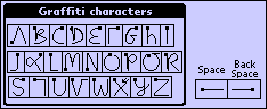 |
Memory: A minimum of 8 MB of memory is suggested. The drug reference
programs use 1 or more MB of memory and the 2 MB handhelds do not have adequate
memory to run them well.
Wireless connectivity: This can be a nice but rather expensive option.
It's likely to be most useful to advanced users who travel a lot. There may
be a future use with electronic prescription writing. Details on this are
yet to be worked out.
Obsolescence: Whatever you buy will be replaced by something slicker
and better in a couple of months. Get the best you can when you make your
purchase and use it. You'll probably be replacing it in 2-3 years.
Legal Issues Related to Patient Information on Handheld Computers:
Is your use of a handheld computer sanctioned or authorized by the institution?
If the institution does not know or does not have a written policy on the use
of the computer, then there is a question as to whether it is appropriate for
you to take patient records off site. Although you may up- or download your
computer during the course of the day, (so you are not taking the "record" offsite)
most computers have a default backup. Thus, copies of records or other items
entered into the computer may remain in your backup storage even when they have
been deleted. This record, whether complete or even the last record, is the
property of the institution. Your taking this record (even on your backup) off
the premises might violate patient confidentiality.
Isn't using a computer like my handwritten notes or personal log?
It depends on how the computer is used. If you are taking complete patient
files or scanning in portions of the file that you have not written, or computerized
personal data, entered by the institution, then you are taking property that
belongs to the institution. Questions remain about whether one's own personal
impressions and notes can be co-owned, and whether or not you may be able
to retain that information. Any other information taken from the patient record
immediately transforms that file into a patient record which belongs to the
institution. You need to have permission to take the record and retain it
offsite.
Security is a real concern with the uploading of records onto one's handheld
computer. While you might feel that the records are secure, the reality
is that anyone else who gets possession of your handheld could get access
to those records. Even though your intention is not to share those records,
realize that theft is rampant and that you and the institution would be liable
if others got those records.
If there is a lawsuit electronic records are discoverable. If there
is a lawsuit where any record that you have downloaded is requested, all copies
of that record are discoverable and the institution has an affirmative obligation
to provide those to the requesting litigant. The law now requires that the
institution provide all electronic versions of any record, which means that
the institution has an obligation to provide the record that is retained on
your handheld computer. That is why it is imperative that the institution
develop and approve any policy related to the use of handheld computers.
Practice Safe Computing:
Every computer you use should be immunized to protect it against the viral
epidemic that is occurring. As with our patients, immunization can prevent
serious disease and deaths, in this case to our computers and the data they
contain. Some rules for safe computing.
Get and run an anti-viral software. Both McAfee (www.mcafee.com)
and Symantec (www.norton.com) have anti-virus
software that you can run on your big computer. Programs for handheld computers
are also available through these companies. At a minimum, when you run an
anti-viral program, set it up to scan all files rather than selecting only
program files to be scaned. Additionally, configure the anti-viral software
to run anytime you download email or files from the Internet and to scan regularly
when you are not using the computer.
Update your anti-viral program regularly. Do this frequently, it's
reasonable to check the web site for the anti-viral program every 1-2 weeks,
or use the auto-update feature in the software.
Viruses have been found on handheld computers. You can get these when
you hot-sync with your big computer and also when you have a program beamed
to you. When available, it will be a good idea to run an anti-viral program
on your handheld computer along with your big computer. Viruses found thus
far are the Liberty Crack, Phage and Vapor. McAfee considers them low-risk
at this time, as they are rare. This will change.
Do not open any files attached to email unless you scan them for viruses
with a current anti-viral program and you are expecting the files. Many viruses
spread this way without the sender being aware the virus is sending you an
infectious program.
Do not download files from strangers. Before you download and run
a program you should know whom it's from and what you expect it to do. Then,
always run an anti-viral program to check the program before allowing it to
run on your machine. When in doubt, throw it out.
Make frequent back-ups. If you can't afford to lose your work, make a back-up
copy and store it on a floppy, zip or tape that is away from your computer.
Clinical Programs:
ePocrates: qRx™ version 4.0 is a rapid drug reference that automatically
updates itself when you synchronize your handheld computer. The program is
extremely well thought out and well planned. You can search by drug name or
by class. Multiple configuration options allow you to default to searching
by either drug name or class. The initial page you open to can be information
on adult dosing, pediatric dosing, contraindications and cautions, drug interactions,
adverse reactions, cost and package information, other information and a notes
page for your personal notes on that medication. You can easily select any
of these screens regardless of where you start. Cost information is from drugstore.com.
Tables are included under the heading "Tables" in the drug list. This includes
ACLS information, inhaler colors, narcotic equivalents, therapeutic drug levels,
thrombolytic criteria and the pediatric immunization schedule.
As you enter letters to spell out what you are looking for the program jumps
down the screen highlighting the drug name, or class, before you finish writing.
This allows you to select the medication quickly. Searching by class of medication
is just as simple as long as you know what class of medication you are looking
for. This option requires making selections through at least two menus. This
could be helpful if you were unsure of what calcium channel blocker you wanted
to use.
"Other Information" includes the pregnancy category, lactation recommendations,
metabolism, excretion, and DEA Schedule. It also gives the mechanism of action.
Downloading ePocrates can be a bit confusing at first. The site is well documented
and steps you through the process. There are a lot of steps to follow and
understand.
The menu icon in the bottom left corner provides the user with different
applications and operations. The most useful function is the drug interaction
operation. Simply input all the medications that the patient is on and the
ePocrates will give you information on interactions that may occur. This is
a great time saver when you are writing prescriptions for clients that are
taking multiple medications.
Perhaps the greatest strength of this program is the auto updates, which
occur every time you synchronize your handheld. As information is exchanged
the program will save "DocAlerts". These are health warnings concerning the
changes of dosing and removal of products from the market. For example, ePocrates
DocAlert provided notification a day after Lotronex was pulled from the market.
Now if you look up Lotronex, it says that it was pulled from the U.S. market.
Cost: Free.
Memory: Roughly 1100 K (1 MB)
URL: www.epocrates.com
Tarascon ePharmacopoeia: This is the complete and upgraded electronic
version of its popular pocket medication guide. It is extremely well organized.
Tabs down the left side of the opening page allow the user to look up medications
via drug class, by drug name, or by common drugs that the user has selected.
Searching by class of drug is extremely efficient and systematic. However,
searching by drug name was less user-friendly. Unlike ePocrates after putting
in a few letters, the medication list will scroll down but not highlight the
drug name. The user is forced to scan approximately 12 medications to find
the one desired. Of particular interest is the tab labeled "common". This
function allows the user to list medications that are used frequently and
find them quickly. The top tab is labeled tables. Within the tables are lists
of useful information such as medications commonly used during pregnancy,
inhaler colors, and emergency contraception.
Each medication page has the same abbreviations and symbols that Tarascon
users have come to understand. The medication pages automatically open to
the adult doses with abbreviations for the method of metabolism, pregnancy
category, safety in lactation, DEA controlled substance, and cost across the
top. For those who are unfamiliar with Tarascon symbols, selecting the category
will provide the user with the symbol translation. Across the bottom are tabs
for pediatrics, forms, notes by Tarascon, personal notes, and a little skull
and cross bones symbolizes warnings. There is even an Rx symbol that is set
up for future prescription writing software. The information on each medication
page is rather crammed.
Cost: Free.
Memory: Roughly 995 K (1 MB)
URL: http://www.medscape.com/Home/Topics/multispecialty/directories/dir-MULT.Mobile.html
qID: This is a custom-built infectious disease application designed
specifically for Palm OS handheld devices. Fast and comprehensive, qID helps
you find antimicrobial recommendations in a concise and clinically relevant
format at the point of care. In addition, qID works with ePocrates qRx, allowing
you to get detailed drug information quickly and easily.
With data on over 400 bugs and 400 drugs, qID helps you narrow down your
diagnosis within seconds, allowing you to search for antimicrobial recommendations
by location, drug or bug. You can look up empiric or specific drug therapies,
depending on whether your culture results have returned. If you need more
information about the drug, simply tap the name and you instantly launch into
qRx for more comprehensive drug information such as adverse reactions, contraindications,
and drug interactions. By clicking "back" you return instantly to qID.
Concise and authoritative, qID provides you with gold-standard infectious
disease information from academic specialists from across the country. Developed
in collaboration with infectious disease specialists, the information is compiled
and distilled from peer-reviewed literature, guidelines, and other reference
sources and communicated to you in a concise and clinician-friendly format.
Cost: Free.
Memory: Roughly 450 K (0.5 MB)
URL: http://www.epocrates.com/products/qID/
PEPID: (Portable Emergency Physician Information Database) is a medical
reference tool designed with emergency personnel in mind. With over 40 specialists
contributing to its development, this comprehensive database provides a wide
array of information. PEPID includes information concerning diagnosis, signs
and symptoms, differential diagnosis, pathophysiology, and treatment for both
common and extremely rare conditions.
Learning how to navigate through PEPID takes about 15 minutes. The Table
of Contents (TOC) includes general topics such as Trauma, Organ Systems, Resuscitation,
Specialties, and Drugs. These general topics then get more specific as you
go from page to page. For example selecting Drugs takes you to a listing of
conditions you may be treating. This listing includes Anesthesia, Dermatology,
Pain and Infections. The Drugs section has over 1000 commonly used drugs and
also contains important information on Overdoses and Antidotes as well as
current information on Immunizations and Vaccinations. The Drugs section even
contains facts on commonly abused drugs and their street names. There is also
a section on prescribing for pregnant patients.
When looking for something specific, it is easier to use the Alphabetical
Index. This index allows you to key in the first three letters of what you
are looking for, and then takes you to a listing of words that start with
those letters.
The convenience of PEPID lies in its portability and ease of use. The entire
reference fits into your handheld computer. Should it be inconvenient for
you to carry a palmtop computer, PEPID can also be installed on your big computer.
Information is also updated regularly and is available via email, PEPID's
web site, or disk.
Cost: $39.96 for 6-month license, $14.95 update renewal. Free demo is available.
Memory: Roughly 2253 K (2.2 MB)
URL: http://www.pepid.com/
MedMath: This is a medical calculator for handheld computers with
over 25 commonly used medical formulas and scores. The clinician can set units
preferences, for example kg or lbs. Information is provided about each equation
and its origin. It does not have the ability to store patient information
and thus uses less memory. There is a screen-displayed keypad making it unnecessary
to use Graffiti to enter numbers.
Calculations include: A-a O2 Gradient, Absolute Neutrophil Count, Anion Gap
(Serum), Anion Gap (Urine), Basal Energy Expenditure, Body Mass Index, Body
Surface Area (Dubois), Cockcroft-Gault Equation, Corrected QT (QTc), Corrected
Serum Calcium, Corrected Serum Phenytoin, Corrected Serum Sodium, Creatinine
Clearance, Fractional Excretion of Sodium, Henderson-Hasselbalch Equation,
Hepatitis Discriminant Function, Ideal Body Weight, Likelihood Ratios, Mean
Arterial Pressure, Number Needed to Treat, Osmolality (Serum), Osmotic Gap
(Stool), Posttest Probability (Sensitivity/Specificity), Posttest Probability
(Likelihood Ratios), Reticulocyte Index, Transtubular Potassium Gradient,
Water Deficit and Winters' Formula
Cost: Free.
Memory: Roughly 36 K
URL: http://mail.med.upenn.edu/%7Epcheng/medmath/index.html
MedCalc: is a medical calculator for handheld computers with over
50 commonly used medical formulas and scores. This free program is available
by itself or comes bundled with Tarascon ePharmacopeia. You can store patient
information after performing a calculation. This may be convenient to monitor
a patient's progress with weight loss or BMI but does raise issues of medical
record confidentiality. MedCalc also allows the clinician to set units preferences,
for example kg or lbs. While useful for primary care providers, MedCalc would
probably be most helpful for nurse practitioners practicing in an acute care
or inpatient setting. A strong point is the ability to customize a selection
of formulas that best meets your practice style.
Available calculations include: Age Calculator, Absolute Neutrophil Count,
Body Mass Index (BMI), Creatinine Clearance, Glomerular Filtration Rate, Henderson-Hasselbalch,
Ideal Body Weight, LDL Cholesterol, Post-test Probability (LR and sens/spec),
Predicted Peak Flow and Pregnancy Calculator.
Cost: Free.
Memory: Roughly 300 K
URL: http://www.medscape.com/Home/Topics/multispecialty/directories/dir-MULT.Mobile.html
STAT GrowthCharts: This program calculates growth percentiles based
on the June 2000 revision of the CDC Growth Charts for the United States.
It includes new body mass index-for-age charts. Enter the age in years and
months using the pop-up lists. The weight, height, and head circumference
can be entered using graffiti. Metric or English units can be used. If head
circumference is included, HC-Age percentile is presented. If no head circumference
is input (non-infants), BMI-Age percentile is included if applicable. Information
on the new CDC growth charts can be found at http://www.cdc.gov/growthcharts/
Cost: Free, advertising supported.
Memory: Roughly 130 K
URL: http://www.statcoder.com/
STAT Cardiac Risk: This application estimates coronary heart disease
risk using the Framingham Heart Study Prediction Scores (1998 update). Enter
in age, sex, total cholesterol, HDL, blood pressure, smoking, and diabetes
status and see the absolute risk of angina pectoris or MI over the course
of 10 years. It helps clinicians to communicate the total effect of multiple
risk factors for heart disease. Lists average cardiovascular risk for age
as well as idealized risk. Option to use mmol/L as well as mg/dl cholesterol
units.
Cost: Free, advertising supported.
Memory: Roughly 22 K
URL: http://www.statcoder.com/
Humor: You can store those jokes you wanted to use clinically in your
little computer and then look them up quickly. For your first joke:
Q. What do you call a 6th grade girl throwing paper airplanes?
A. A palm pilot.
Resources:
Handspring: http://www.handspring.com/
Palm: http://www.palm.com/
Palm Gear HQ: "The one stop source for your Palm connected organizer." http://www.palmgear.com/
NP Central: Links, reviews and information on handheld computers. http://www.nurse.net/pda/
Electronic copies of this handout will be available at this website. You can
send copies to friends, give it to your students and other wise share it.
Y & C Pens:
University of Washington Bookstore: Free shipping of Y & C pens, refills
and supplies.
206.634.3400.
Colorado Pen Company. http://www.coloradopen.com.
425.709.3285.
Article on choosing the correct handheld computer.
Acknowledgements:
Legal information is adapted from information originally posted to the NP-Clinical
on-line discussion group by Winifred Carson, JD, practice counsel to ANA.
It is used with her gracious permission.
The reviews were adapted from work done by Marty Couret, MSN, NP, and also
from manufacturer provided information.